Log in ASUS Router and 6 Set-Up Process [Wireless]
After purchase an ASUS Router you have to Set-up and log in first. If you don’t know about it then you should follow this article to the end. Here we give all details to set up and log in ASUS Router. So secure your wired and wireless network with login your ASUS Router.
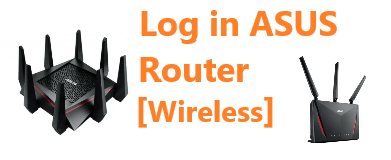
It is so easy to set-up an ASUS router using the IP address and credentials. In this article, We have given you a simple and easy guide to set-up an ASUS router. So follow the processes from start to end.
How to Set-Up and Log In ASUS Router
We know there are many types of router in the world today. Especially we see two types of router wired and wireless. So we also show you those two routers set up and log in methods. ASUS also has these two types of router. So keep following the article to the end.
You may like it: How to Change IMEI Number of Android [ 3 Methods]
Set-Up ASUS Router [Wired & Wireless]
1. At first, connect to the modem by Wire:
At first, take an Ethernet cable which has two-port to connect. Now take one port and plug it into the WAN port of your ASUS Router. Then plug in another port into your modem.
2. Now it’s time to Connect Power:
Now you have to connect your router and modem with a power source. You can find the power input back or any side of the router. So find the power input and plug the power cable then you can see your router should power on.
3. Log into ASUS Router:
Now it’s time to log into your router. Open your internet browser then you have to type 192.168.1.1 into the address bar. Then type the device’s username and password. The device username and password are a small admin.
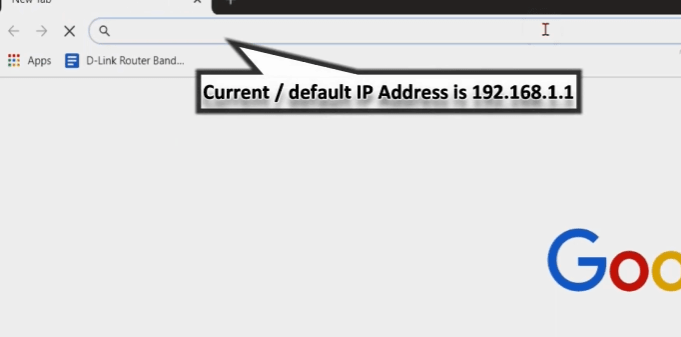
4. Change Login Credentials of the Router:
After successfully login then you have to click on Advanced settings now tap on the Administration option. Then click on the system to change it. Now you can see a table to change the Router login name and New Password. At last, confirm the password by retyping the Password. Now tap on the Apply button to save the changes.
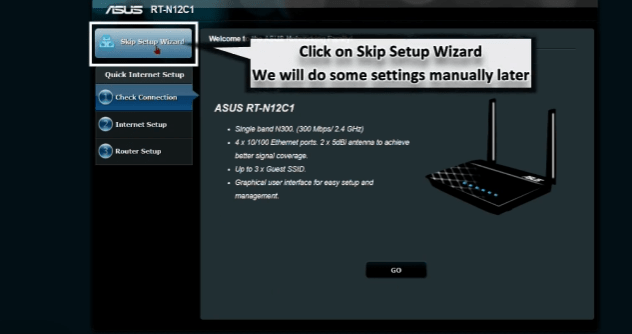
5. Change the Name which Displayed [SSID]:
After doing all the above process you can see your Wi-Fi network details. Now take a new name for your network then you have to give a 5GHz network name. At last, click Apply to save changes.
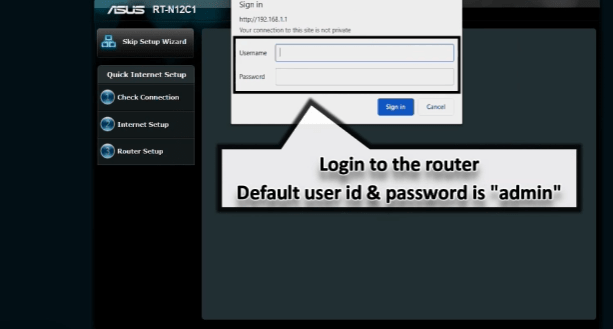
6. Select and Change Password:
You should give a password that hard to find and impossible to guess. It can secure your wi-fi network. If you want to change your Wi-Fi password then you can change it from Network Map. Select WPA2-Personal under the Authentication Method. Now type your new password under the WPA-PSK key then tap Apply to change the password.
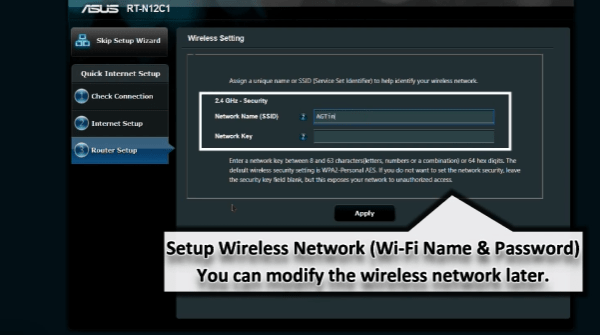
You can update anytime you want. The router also provides you a new update to improve connection. It offers so many security features and other enhancements. So you can update it anytime you need it.
Choose Secure Password:
- At first, choose a safe and secure password. But don’t take the master password you use like email, Facebook, etc.
- The password should be 8 or more characters.
- Make sure the password you choose is easy for you but hard for others.
- You can use some special characters and numbers to make it harder.
- Don’t use the same password every time.
- Change the password monthly or weekly for more security.
- Do not share it everywhere.
- Don’t type your password in the public.
You may like also: Best Usernames to Make Online Brand [ 700+]
ASUS Default Router Password

If you don’t know Asus default passwords then follow here. Here we create a list of ASUS router default usernames and Passwords. To enter your router admin panel you have to know it. Here we listed it very simply. Just find your Router model no and know the detail below. Let’s take a look at the table below and find your model then know the password.
| Model | Protocol | Username | Password |
|---|---|---|---|
| 4G-AC55U | admin | admin | |
| 4G-AC68U | admin | admin | |
| 4G-AC68UA1 | admin | admin | |
| AAM6000EV | admin | admin | |
| AAM6010EV | admin | admin | |
| AAM6010EV-T4 | admin | admin | |
| AAM6310 | root | root | |
| AM602 | admin | admin | |
| AM604 | admin | admin | |
| AM604G | admin | admin | |
| DSL-N10E | admin | admin | |
| DSL-N11 | admin | admin | |
| DSL-N13 | admin | admin | |
| DSL-N55U | admin | admin | |
| P5P800 | Multi | n/a | admin |
| RT-AC1900P | admin | admin | |
| RT-AC3200 | admin | admin | |
| RT-AC5300 | admin | admin | |
| RT-AC56R | admin | admin | |
| RT-AC56U | admin | admin | |
| RT-AC66R | admin | admin | |
| RT-AC66U | admin | admin | |
| RT-AC68P | admin | admin | |
| RT-AC68R | admin | admin | |
| RT-AC68U | admin | admin | |
| RT-AC87R | admin | admin | |
| RT-AC87U | admin | admin | |
| RT-AC88U | admin | admin | |
| RT-ACRH13 | admin | admin | |
| RT-N10 | admin | admin | |
| RT-N10E | admin | admin | |
| RT-N10U | admin | admin | |
| RT-N11 | admin | admin | |
| RT-N12 | admin | admin | |
| RT-N12B1 | admin | admin | |
| RT-N15 | admin | admin | |
| RT-N15U | admin | admin | |
| RT-N16 | admin | admin | |
| RT-N53 | admin | admin | |
| RT-N56U | admin | admin | |
| RT-N56UB1 | admin | admin | |
| RT-N65R | admin | admin | |
| RT-N65U | admin | admin | |
| RT-N66R | admin | admin | |
| RT-N66U | admin | admin | |
| RX3041 | admin | admin | |
| RX3041H | admin | admin | |
| WL-500G | HTTP | admin | admin |
| WL-500GP | admin | admin | |
| WL-520G | admin | admin | |
| WL-530G | admin | admin | |
| WL-566GM | admin | admin | |
| WL-600G | admin | admin | |
| WL-700GE | admin | admin | |
| WL300 | HTTP | admin | admin |
| WL500 | HTTP | admin | admin |
| WL500g | HTTP | admin | admin |
| WL500g Deluxe | HTTP | admin | admin |
| wl503g | HTTP | admin | admin |
You may like also: Best Free Fire Names | 500+ Stylish Names for Free Fire
Frequently Asked Questions
How to setup and log in ASUS router?
Login an ASUS Router is so easy. You can set up your router some easy steps only. Simply connect to your network then set up your router’s IP in your browser, at last use the login info. Here we share all the methods in detail.
How do I find my Asus router username and password?
You can find your router’s username and password below. Here we create a list of all ASUS models usernames and passwords clearly. So pick up your router’s default password.
Final Word
Follow the instructions carefully to log in your ASUS router. We hope you followed and logged in. The simple methods can help you from start to end. So follow the article carefully and set up your router.
Here we discuss how to log into an ASUS router easily? And also share the usernames and password. We hope it is so easy now for you. If you face any problem with it you can comment on us. Support us and follow us for more. Thank You!!