Download Mi Drop for PC and Connect with PC/ShareMe for pc
Are you looking for MI Drop for PC? Then you come up at the right place. In this article, we go to show how to use Mi Drop for PC. Mi Drop (ShareMe) is a sharing app like Xender, Share it, Zapya, etc. We use these applications most on smartphones. But today we will know the use of mi drop on our PC. This sharing app is discovered by Xiaomi the most popular smartphone company in recent times. To know all the matters you have to keep with us to the end. Mi Drop is now ShareMe.

Hi friends, good news for you since today you all use mi drop (ShareMe) on your smartphone. But today you will learn about a new lesson. In this tutorial, you will know about how to download mi drop for PC. We all know that mi drop (ShareMe) is a sharing app. You can share photos, music, videos, documents, etc through this application. This application is pre-installed at the mi smartphones but if you want to install it on other smartphones then you have to download it from your Google store.
You may also like
download xender for pc (Windows 7/8/10)
Download SHAREit for PC Windows 10/7/8 Laptop/desktop
If you want to share files from mobile to PC each other then you should follow this process. Most people share files to their PC to Mobile every time. This process especially for those people. It is the best way to share. Mi Drop for PC is so useful for share anything you want. Let’s see the following steps to connect mobile and PC to each other with Mi Drop (ShareMe).
Step 1: At first, install an MI drop on your android smartphone. If you are using the Xiaomi smartphone running MIUI 9+ then you don’t have to install it. Because your device has preinstalled Mi Drop.
Step 2: Then connect your mobile and PC with the same wifi connection. It is the most vital step, If you can’t able to connect then you can’t connect your mobile and PC.
Step 3: Now open Mi Drop (ShareMe) on your android phone.
Step 4: Then tap on the three-dot icon at the top of the right corner of the home screen of the app.
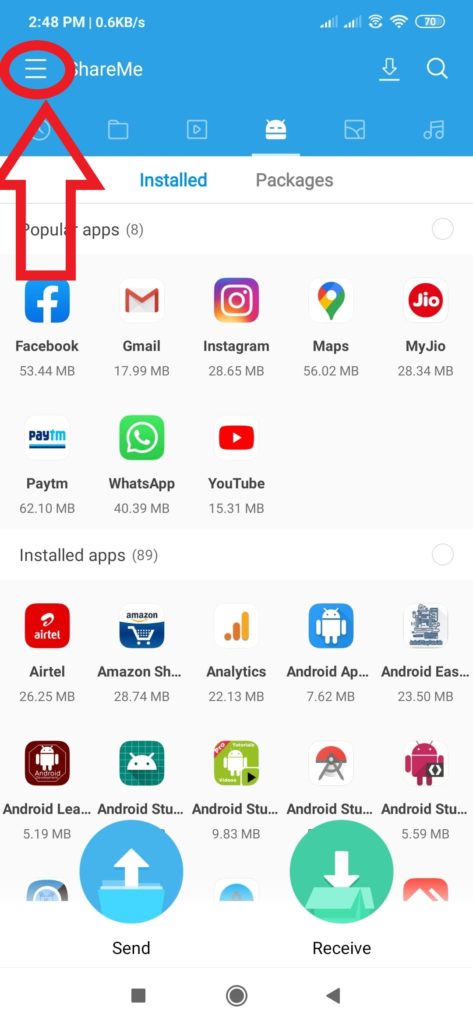
Step 5: or if you use Shareme(mi Drop)latest version then click three-line top left corner.
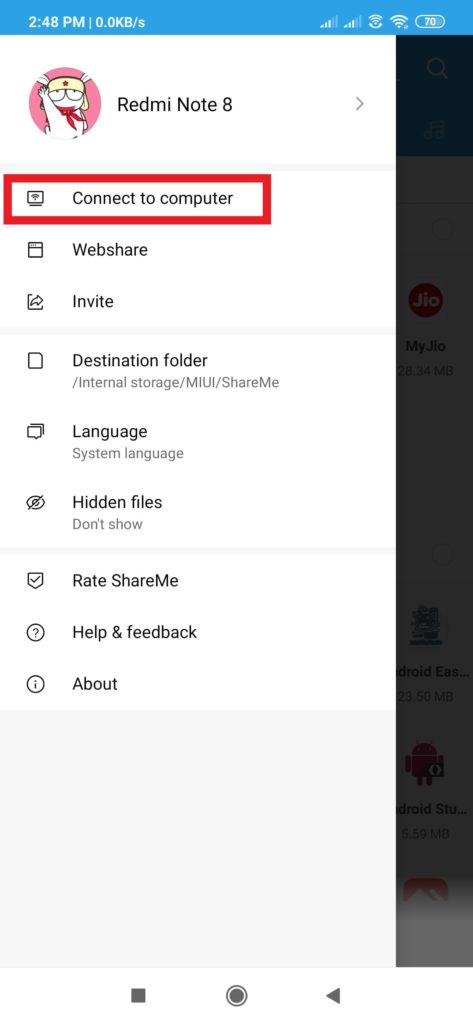
Step 6: After that, a page open for you, tap ” Connect to Computer “.
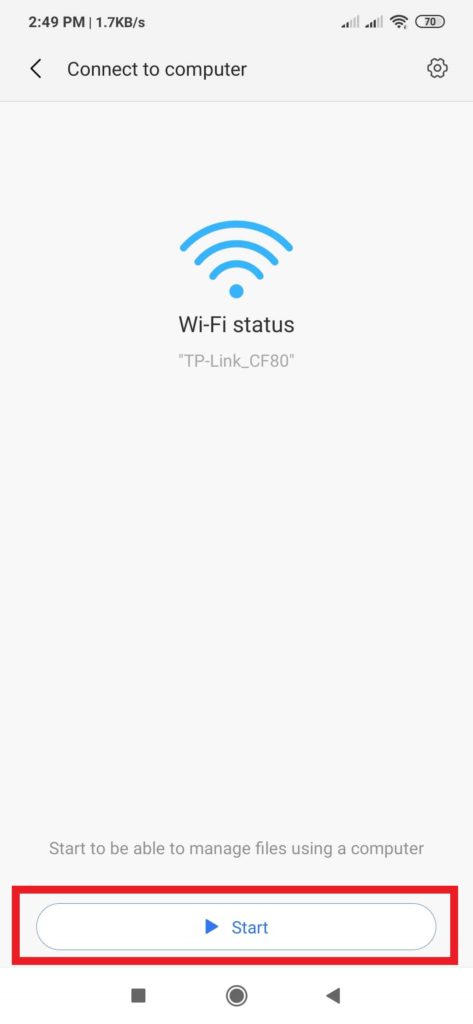
Step 7: Then tap on the ” Start” button at the bottom of the screen.
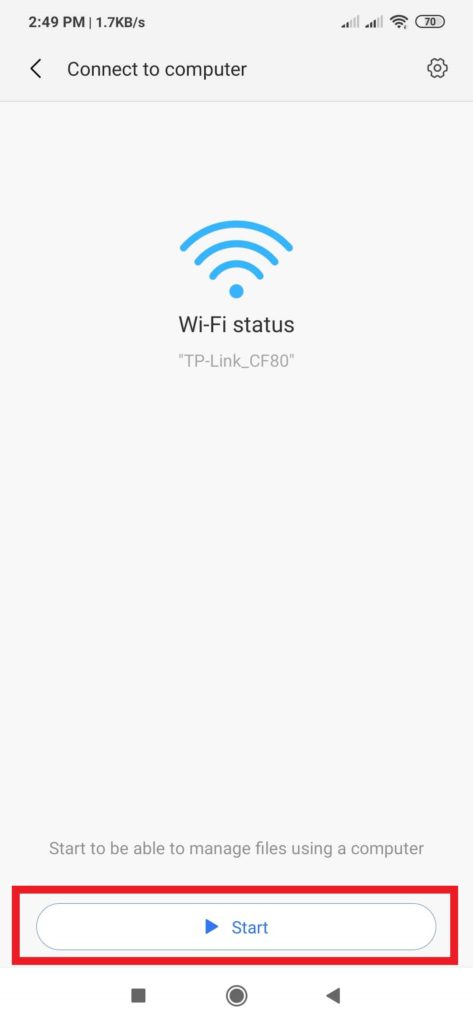
Step 8: Then you will see two option. simple select Portable(not secure) and click on ok button.
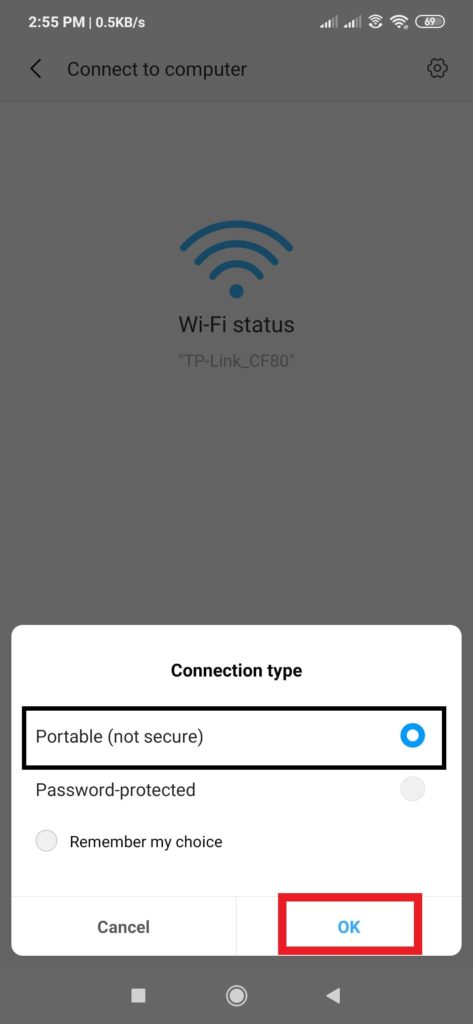
Step 9: if you use then you can see two options- Internal storage and SD card. Select the storage which you want to open on your PC.
Step 10: Then you will get an FTP code address to use on your PC to connect each other.
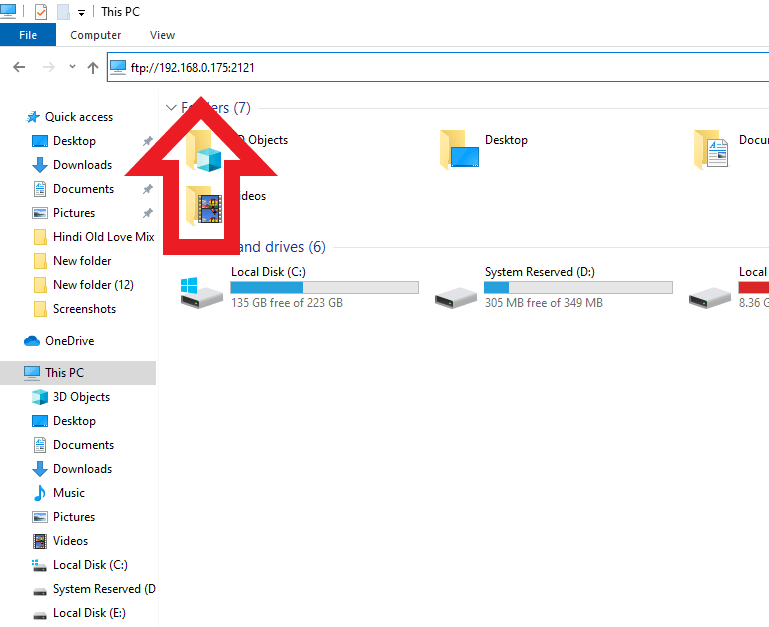
Step 11: Now go to your computer and open Windows Explorer and enter the FTP address in the search bar. Tap the “Enter” button.
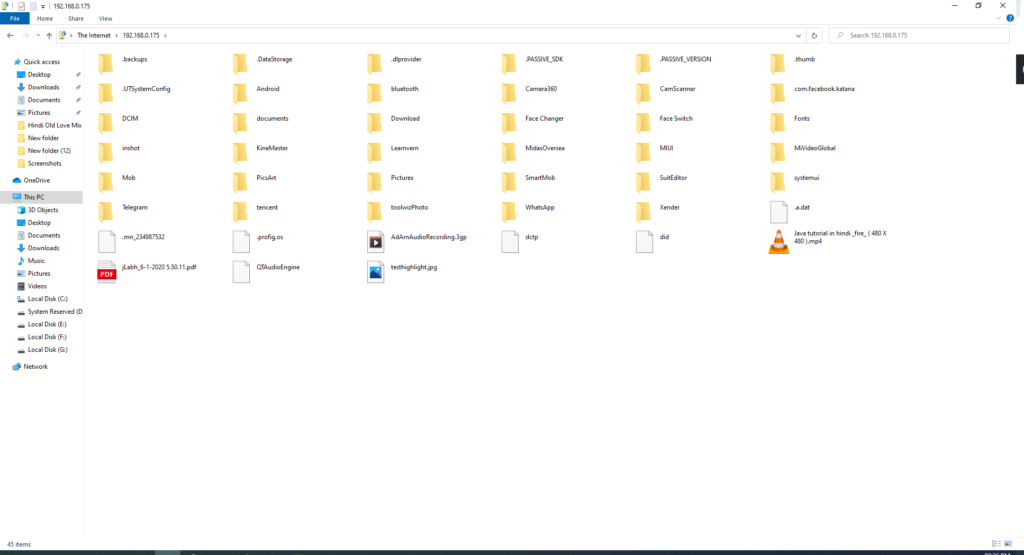
Step 10: Now you can see all files that you choose before. It means your mobile and PC connect to each other. Now you can share files easily.
In this way, you can share files easily but it little bit complex for normal users. Here we show another way to share files easily from your PC. As you know Mi Drop is an Android Application so you have to use an Android Emulator to download Mi Drop for PC. After installing Mi drop on PC you can easily use this and share files simply.
How to Download Mi Drop for PC
We all know that Mi Drop(ShareMe) is a file share application and we also know it is an Android application. To install mi drop for PC we have to use An android Emulator on our PC. Download and install an Android Emulator on your PC then install android applications on your PC easily.
There are too many Android Emulators on the Internet today. You can download any of them to install mi drop (ShareMe)for PC. We use too many Android emulators but among them, e pick up two emulators which are the best android emulator to use. You can easily access these two emulators on your PC. Let’s see the two best android emulators given below.
- Download Mi Drop for PC using Bluestacks.
- Download MI Drop for PC using Nox Player.
Download Mi Drop for PC using Bluestacks
Bluestacks is one of the best and popular Android Emulator of al time. You can easily access it on your PC. So download android applications is so easy now. Use this emulator on your computer and install any android application easily. If you have not any android emulator or you are a new PC user then download Bluestack its very essential for you. Here we write all steps easily.
- At first, download The Bluestacks on your PC.
- Then install it.
- After installing it open the emulator and log in with your Google account.
- Now open Google Playstore and search Mi Drop to download.
- After download it then installs it.
- Then allows all the permissions that needed.
- Finally, open it and use as your smartphone and enjoy it.
Download MI Drop for PC using Nox Player
Nox Player also a famous emulator for your PC. You can use this android emulator to download android applications on your PC. Here we share all those steps that you have to know to download mi drop on PC. Let’s see the steps here.
- At first Download Nox player and setup file.
- After download Nox Player set up file install it on your PC.
- Then open Nox Player on your PC.
- Next, sign in with your Google account.
- After sign in open Google play store.
- Then install Mi Drop from Google play store.
- Next, open it and allow all the permissions you need.
- Finally, open it and enjoy file sharing.
Frequently Asked Questions
How to download Mi Drop for PC?
You can download mi drop on your PC using android emulator like Bluestacks and Nox Player. Here we share all the step to download mi drop on PC.
How to connect mobile and PC with Mi Drop?
Connecting mobile and PC with mi drop is so easy. See all steps here open mi drop on your phone> tap on connecting to computer> copy the FTP address you get> paste it on your Windows Explorer on your PC.
How to transfer files form your mobile to your PC?
To transfer a file from your mobile to the computer you can use a mi drop. it is too easy to share and very fast.
Final Word
In this article, we share how to download mi drop for PC(Shareme). Mi Drop is a perfect sharing application for share photos, music, videos, etc. We show here all the ways to download and share with mi drop step by step. Support us and keep seeing our articles to know the best, Thank You!!