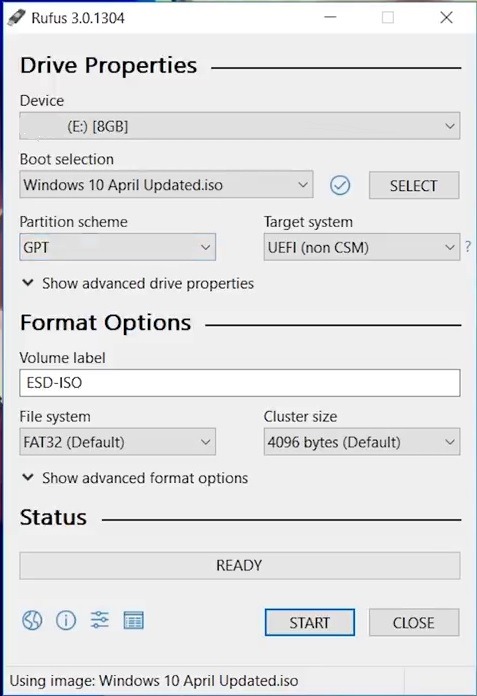how to make bootable pendrive
in this post, I will tell you how to make bootable pendrive/USB drive. many processes available to make bootable Pendrive. I will tell you some best method to convert your normal Pendrive into a bootable Pendrive. using bootable pen-drive you can install any operating system on your pc. most of the user use pendrive to install the operating system on their computer because pendrive is much better than CD/DVD. here I’m creating a Windows 10 bootable USB for Windows 7 or Windows 8 the steps are exactly the same. this process will help you on how to make bootable Pendrive.
you can create a bootable pen drive just follow our simple steps. in this article, I will tell you the best 3 methods to create a bootable pen drive. the first method I will tell you to create a bootable pen drive without using any software and then I will tell you to make bootable pendrive using some popular tools. if you want to create bootable Pendrive then, first of all, you will need an iso image file. if you don’t have any operating system iso file then download iso file from the internet. read our article on Download Windows 10 ISO latest version from Microsoft website. now follow our simple method on how to make bootable pendrive.
How to Make Bootable Pendrive using Command Prompt
- First of all plug in your USB flash drive into your computer. (don’t forget to backup your any existing data stored on it because when we perform the steps we’ll be racing everything on it so don’t forget to backup)
- Open up the command prompt so if you’re on Windows 10 or 8 then right click on the start and click on Command Prompt Admin/Windows PowerShell Admin option here. but if you are on Windows 7 or XP then go to start and in the search type CMD and then right click on CMD and select run as administrator.
- Now type “Diskpart” in the Command Prompt screen and Press enter.
- Then type “list disk” to view storage disks on your computer and press enter. if you use one hard disk then “Disk 0″ for hard drive and “Disk 1″ for your pen drive.
- Now type “select disk 1″ Press enter once you have done that, then type “clean” and hit enter.
- In the next step type “create partition primary” and hit enter.
- Now select the partition so type “select partition 1″ and press ENTER.
- Now format your partition type “format fs=ntfs quick” into the command prompt, then press enter.
- Type “exit” and hit enter.
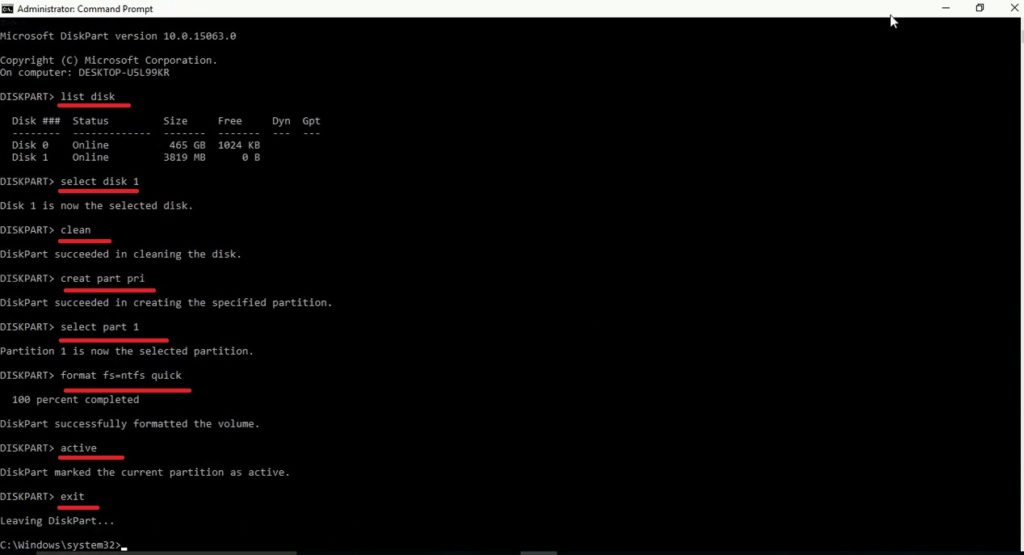
how to make bootable Pendrive using Rufus Tool.
in this method, I will tell you how to make bootable Pendrive using Rufus tool. it’s one of the most popular tool to create a bootable USB drive to install (almost) any OS. Now, let’s create our first bootable UFD using Rufus tool. this tool will help you to make bootable Pendrive.
- First of all goto Rufus website and Download Rufus tool form this website. I recommend you to download Rufus portable version.
- after it’s downloaded now run the executable file.
- now insert the USB Pendrive.
- Then go back to the Rufus tool. under the “device” section. select your pen drive.
- Now click on the Select Button and select your iso file and click the open button.
- Under the partition scheme, you will get two options “GPT’ and “MBR” select anyone according to your hard disk partition style.
- rest of the options just leave Default. now you are ready to make bootable Pendrive.
- Just click on “Start” Button and it will make your bootable pen drive.