Best 4 Way Install TWRP recovery on Any Android
Hey, what’s up guys, I am your friend from free knowledge. in this article I will tell you how to install TWRP custom recovery on any android phone. using TWRP custom recovery you can install any custom ROM, take an android back up and restore the firmware on a device, install the custom kernel and so much. I will tell you some best ways to install Twrp custom recovery on your android device. following this method you can install any custom recovery on your android device.
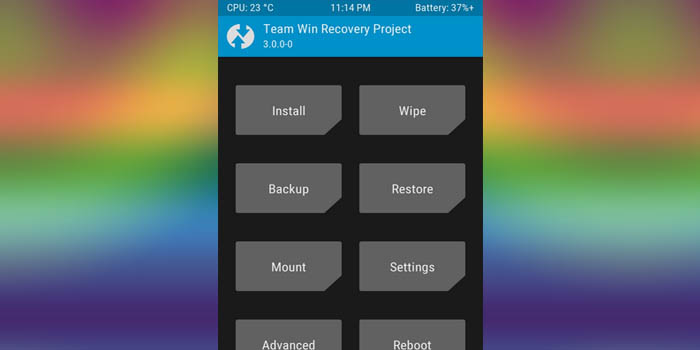
TWRP stands for a team win recovery project and its an open-source recovery software for android devices. I this post I am going to tell you how to safely install TWRP custom recovery to any android device. so please follow the step by step guide to install TWRP custom recovery on your android device.
About TWRP
TWRP is an open-source and community project. 4 people develop TWRP custom recovery. Twrp official custom recovery developed by Team Win. Twrp is a custom touch recovery that is a graphical user interface(GUI) based. there is so many custom recovery available for android device. like ClockworkMod, RedWolf Recovery, OrangeFox Recovery, TWRP. almost every android user use TWRP custom recovery for android device.
You may also like
Top 10 Best Rooting App For Android
Features of TWRP custom recovery
- You Can Backups of partitions in TAR or raw Image format
- ADB Root Shell
- Partition wiping
- Restore backups from external SD storage, internal storage or OTG devices
- Terminal access
- Custom Firmware installation
- File deletion
- Theme Support
- Possible decryption support depending on the device
Prerequisites
- Your Android device bootloader should be unlocked.
- Your Android device should be at least 50% charged.
- During Installing TWRP Recovery your android device will completely wipe your data. So, take a backup of your useful data.
- Before following this process make sure USB Debugging mode and enable OEM Unlocking to install TWRP on your device.
- working USB data cable.
How to Install TWRP Recovery on Android
Hello, android user, I will tell you some best method to install TWRP custom recovery on any android device. you can install custom recovery on your android device without rooting. also, I will tell you how to flash TWRP custom recovery without a computer. just follow the below step to flash TWRP custom recovery on your android device.
How to install TWRP without root
I will tell you two methods to flash TWRP custom recovery without root. using these two methods you can install TWRP or flash TWRP custom recovery on your android device without root. if you want to flash TWRP custom recovery on your android device then you must need a computer. without a computer, you cant install TWRP recovery on your device. after this topic, I will tell you how to flash TWRP recovery on your device without a computer on this page.
How to install TWRP without root via ADB
follow this guide to install or flash TWRP custom recovery on your android device via ADB. this is one of the popular methods to install TWRP custom recovery on your android device and this is a totally safe method.
- First, download Twrp IMG file from TeamWin official website.
- Download TWRP img file according to your android device on your computer.
- Then download Android SDK Platform Tools according to your operating system. download Android SDK Platform Tools from the official website.
- Now extract the SDK Platform Tools zip files.
- Then copy the TWRP.img file to the SDK Platform Tools folder.
- Now go to the folder where the SDK Platform tools was extracted. and open this folder.
- Connect your android device using a USB data cable( before connect your android device you need to make sure that enable USB debugging and OEM unlocking)
- Now go to the SDK Platform tools extracted folder and open command windows.
- To do that Hold the Shift Key + right click after that a menu will appear then select open command window here option.
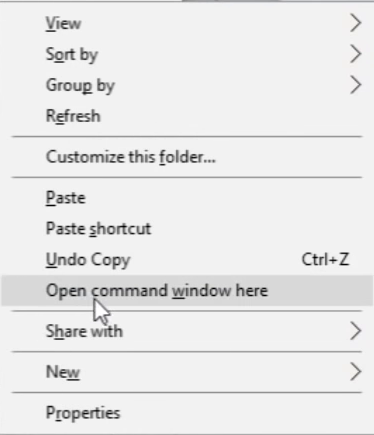
- Then in command windows type
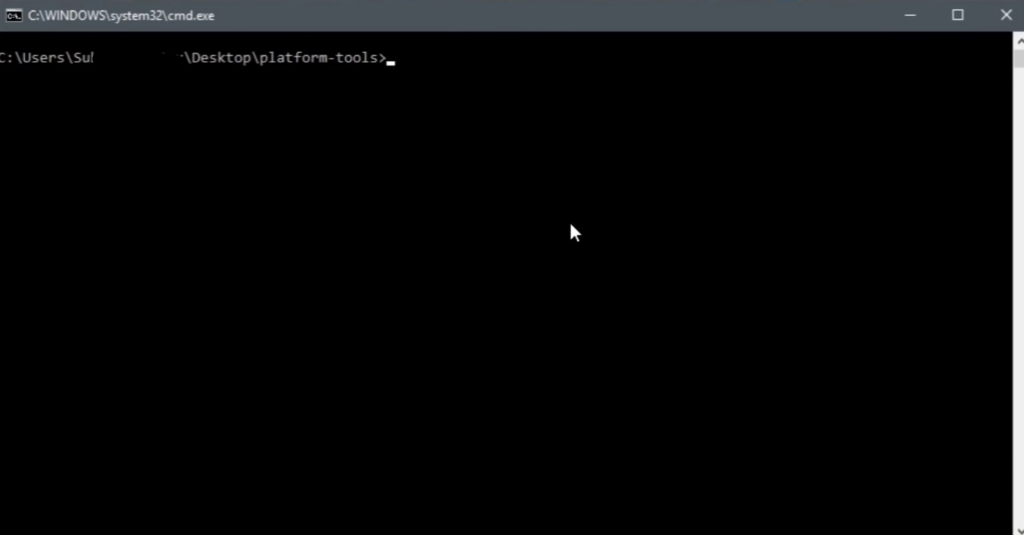
adb devices
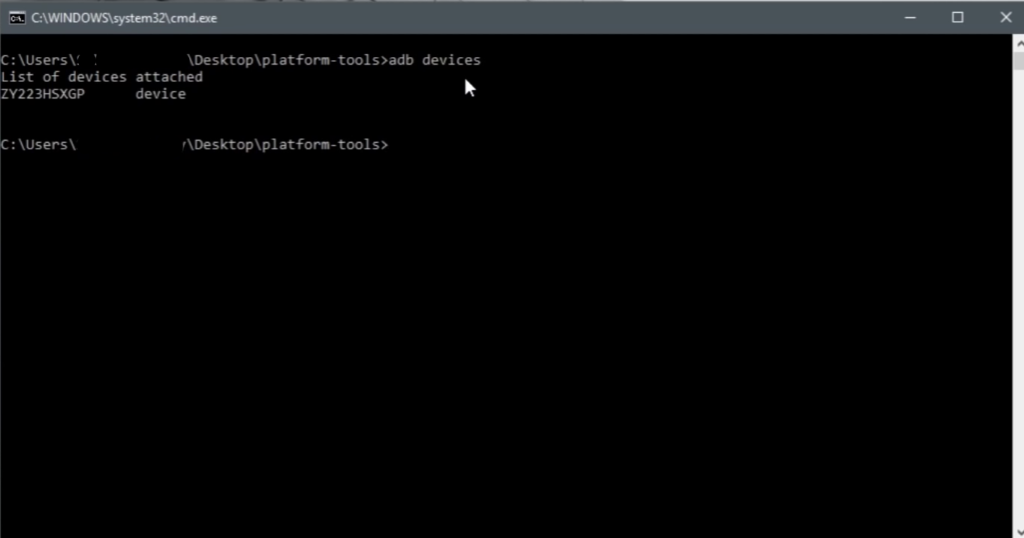
- Now press enter. then it will see a list of ADB devices connected to your pc.
- Now type
adb reboot bootloader
- and Press enter. it will enter your device into bootloader mode.Now type
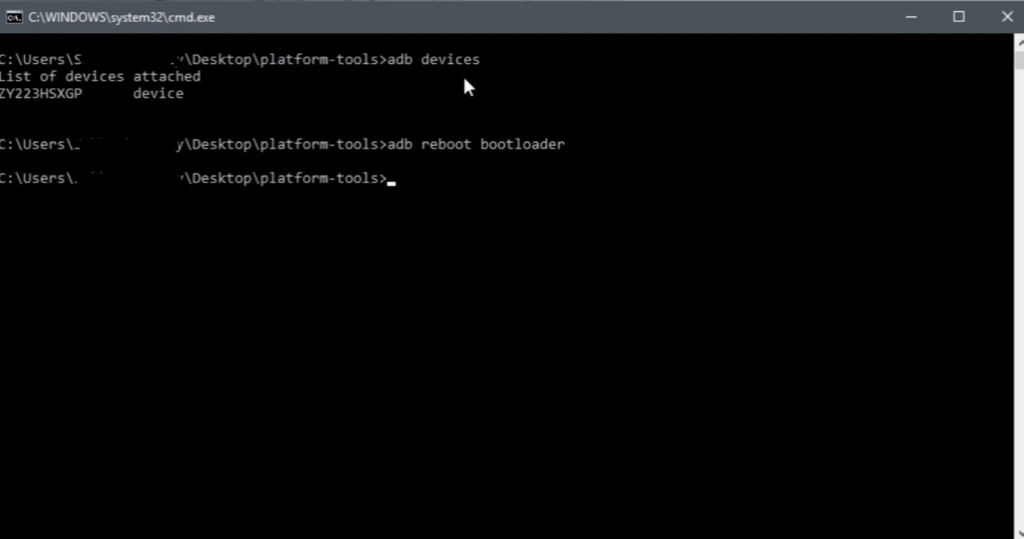
fastboot flash recovery twrp.img
- Then twrp.img file will flash on your non rooted devices safely. if your TWRP recovery file is of another name.
- change the recovery file name into TWRP then follow this command.
- or type fastboot flash recovery then type recovery file name and hit enter. now type
fastboot boot twrp.img
- Now Wait for a few moments then your device will boot into recovery mode.
Following the above process, you can successfully install TWRP custom recovery on your android phone without root.
How to Install TWRP recovery on Any Samsung Android Using Odin
This guide will help you on How to Install TWRP recovery on Any Samsung Android Using Odin. if you want to flash TWRP custom recovery on your Samsung device. then I will recommend you to flash TWRP recovery on your android device using Odin. Odin one of the most popular tool for flash files on any Samsung device. follow the step to install TWRP custom recovery on your Samsung device.
- First, download and install the Samsung USB driver on your computer.
- Now download the latest version of Odin tool form this website.
- Once the file completely downloaded then extract the zip file on your computer. then you will get Odin.ex file.
- Now download TWRP Custom recovery in a.img.tar format from the official website according to your android device.
- Now copy the TWRP custom recovery file on your desktop.
- Then go to the extracted folder and open the oden3.exe file by double-clicking on it.
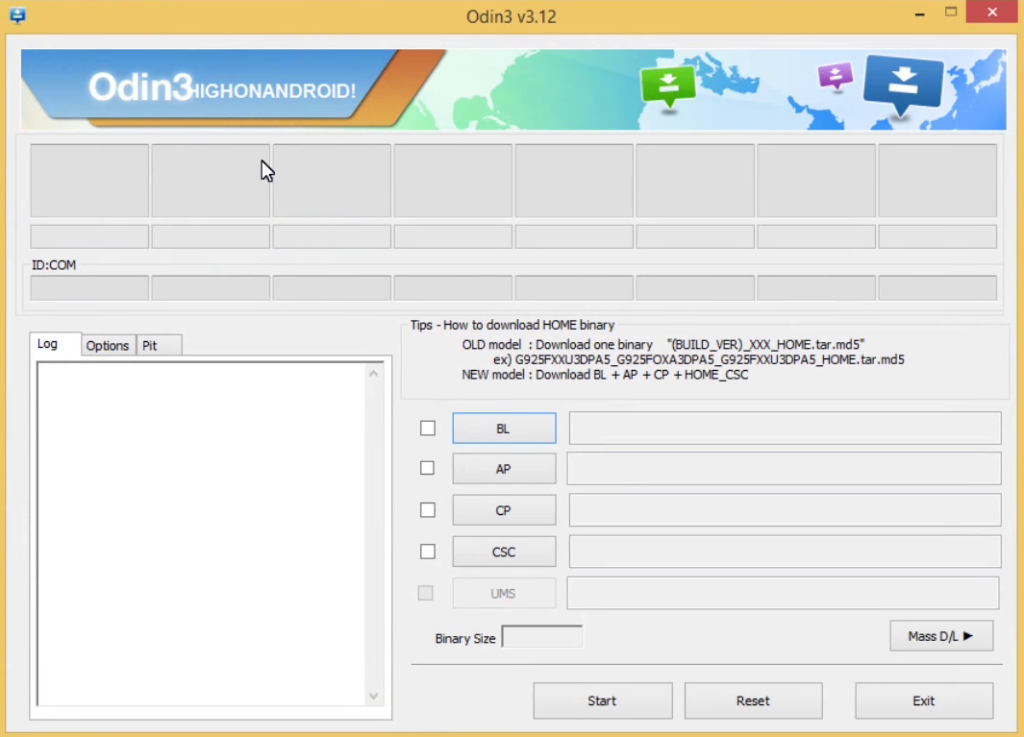
- Now enable OEM unlocking from developer options. also enable USB debugging on your Samsung devices.
- Now your Samsung device boot into download mode. and it to the pc using USB data cable.
- Then in the Odin, The COM port should light up.that’s mean your drive recognized.
- Now click on the AP tab and the TWRP custom recovery file from desktop to install TWRP recovery on your Samsung device.
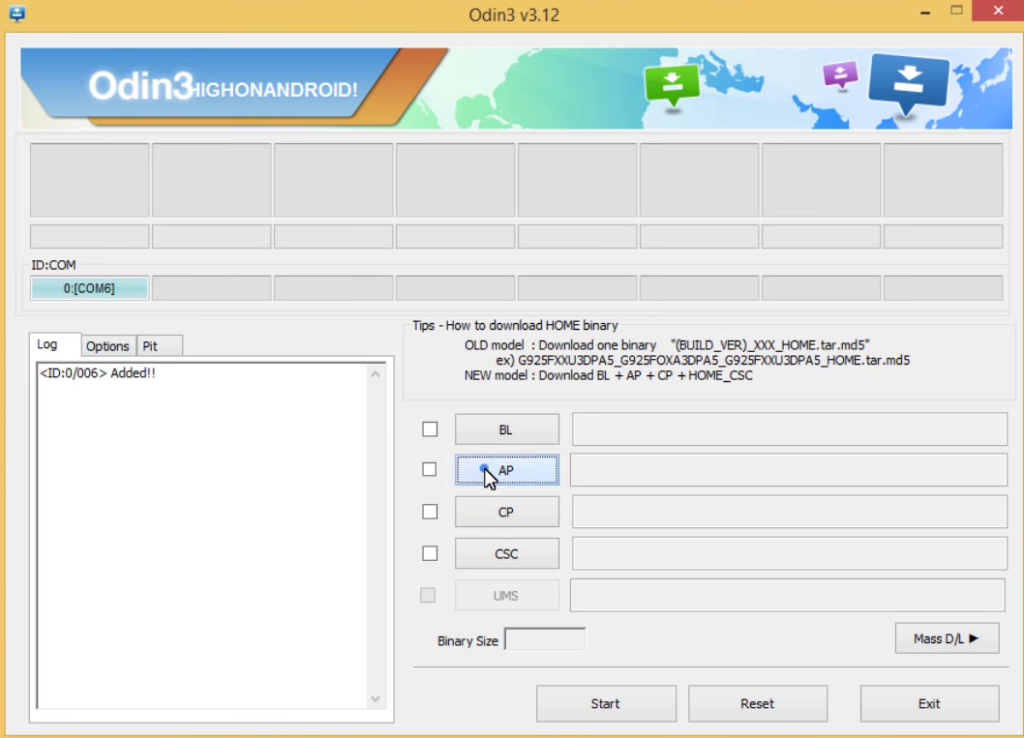
- Please do not change any other setting and click on the start button on Odin.
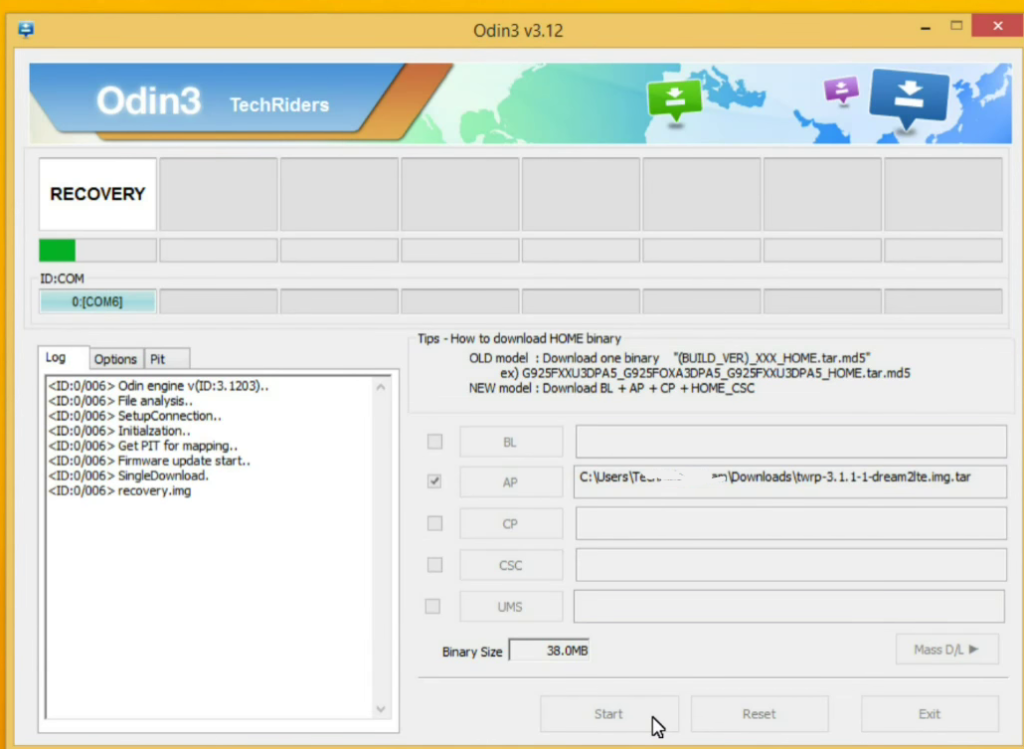
- Now, wait for some time for the flashing process to get complete.
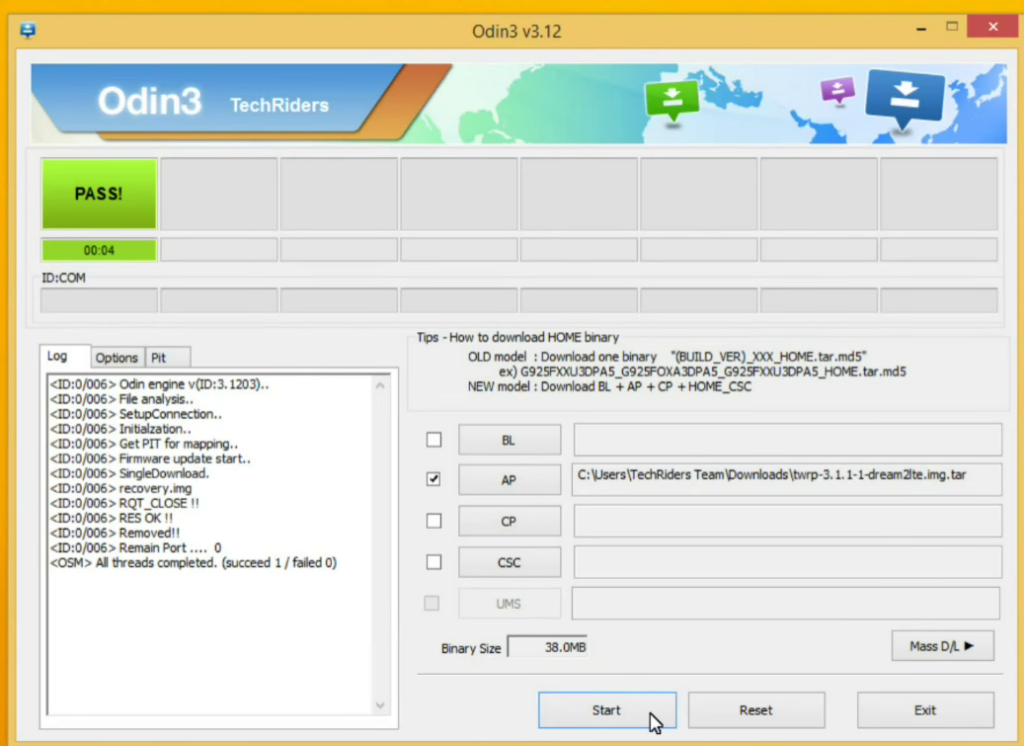
- When the TWRP recovery flashing is done then your device will automatically reboot. now disconnect the USB cable.
- That’s it. you have successfully flash TWRP recovery on your Samsung device.
following this above process you can flash TWRP recovery on your Samsung device.
How To Install TWRP Without Pc
Yes, you can install TWRP recovery on your android device without using pc. your android device should be must rooted in order to install TWRP custom recovery on your device without pc by this method. read my article on how to root any android device. if you want to flash TWRP recovery on your android device then follow this step by step process.
There many applications available online. use this application you can flash TWRP custom recovery on your device without pc.
- install TWRP on your device using official TWRP app
- flash TWRP recovery on your device using Flashify app.
How to flash TWRP on Any Android without Pc using official TWRP app
Using this twrp app you can flash TWRP recovery on your device without pc. this application provides you the latest version of the TWRP image file. you don’t need to download from outside. follow the process of how to use the official TWRP app to flash TWRP recovery.
- First, download the official TWRP app from google play store and install it on your device.
- Now open this app and accept the terms and conditions.then give the superuser permission when ask.
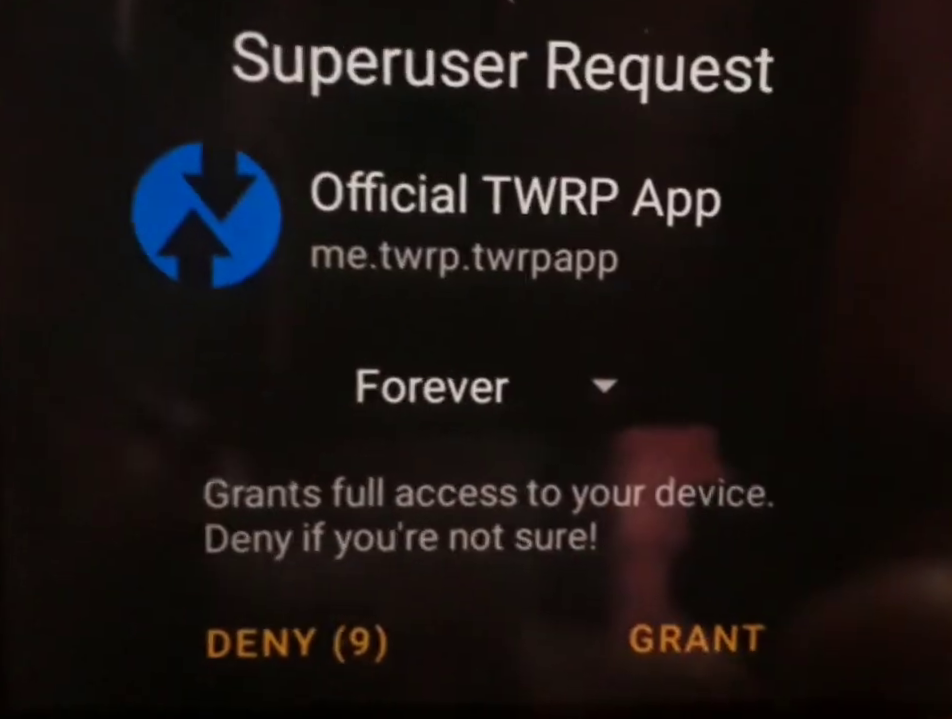
- Then tap on select devices option and choose your android device from the list.
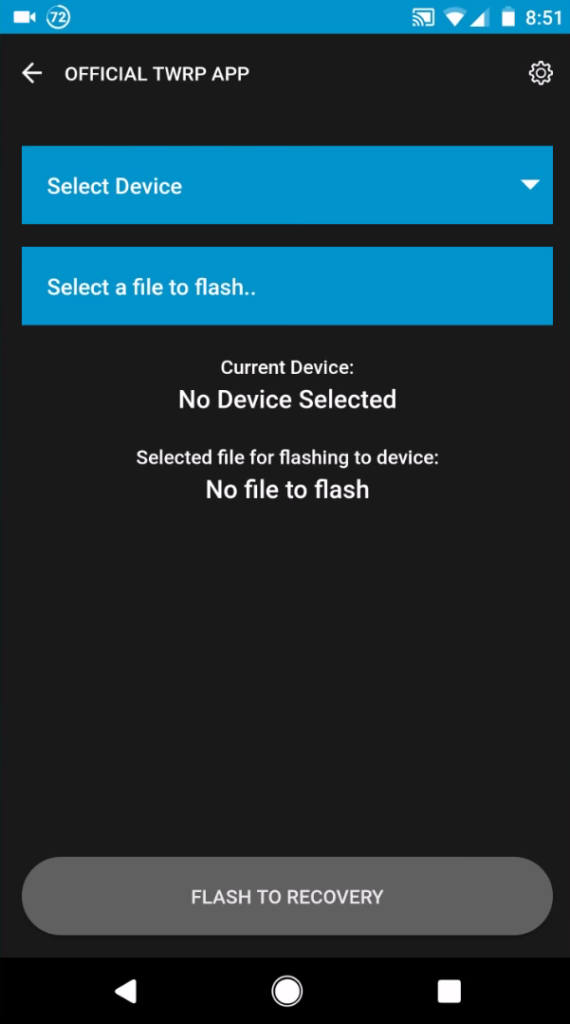
- Now download the latest version of the TWRP image file for your android device and save it in the internal storage.
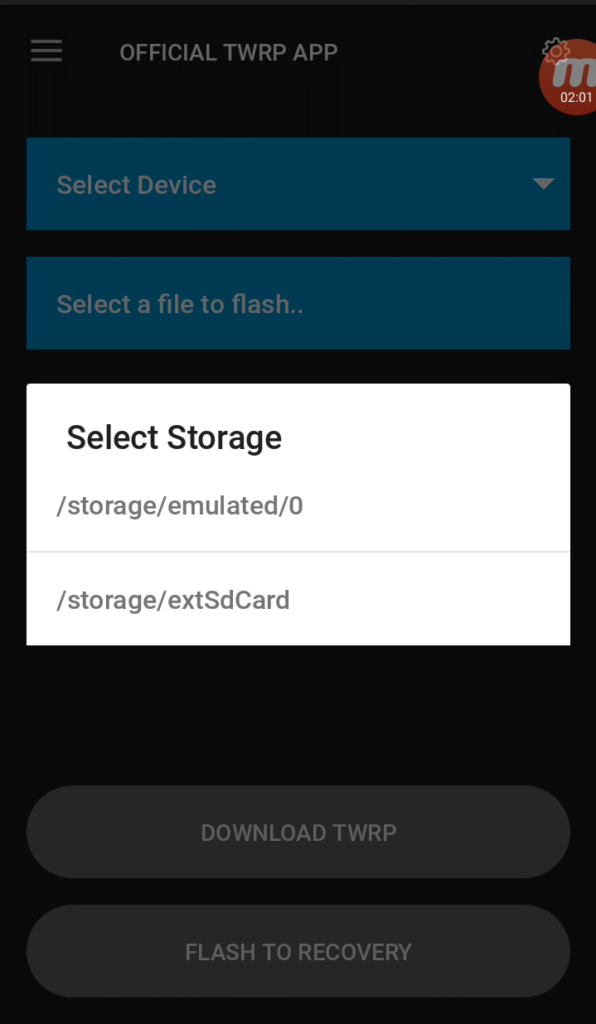
- Return to this app home screen and then tap on select a file to flash.
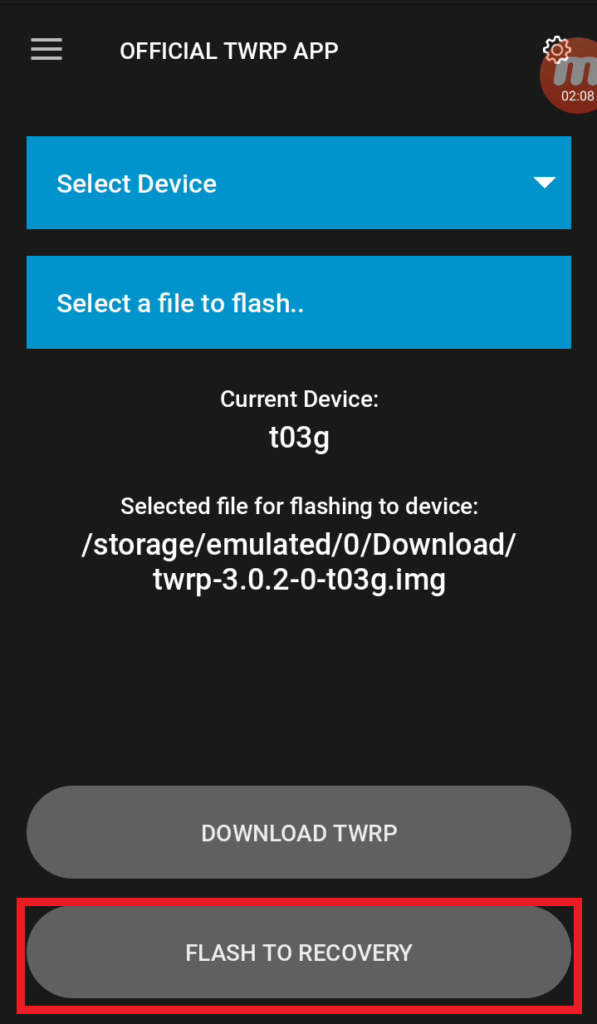
- Now select the TWRP image file and then click on Flash to Recovery option then click on okay button.
- that’s it. TWRP recovery has been flashed on your device.
How to flash TWRP on Any Android without pc using Flashify
flashify one of the most popular android app for flash your boot.img, recovery.img and zip files. follow the process flash TWRP using the Flashify app.using this app you can flash TWRP recovery file on your any android device.
- First, download the TWRP image file from TWRP official website.
- Then Download and install the Flashify app from google play store.
- Now open it. once you open the Flashify app it will ask for grant root permission. then give the root permission.
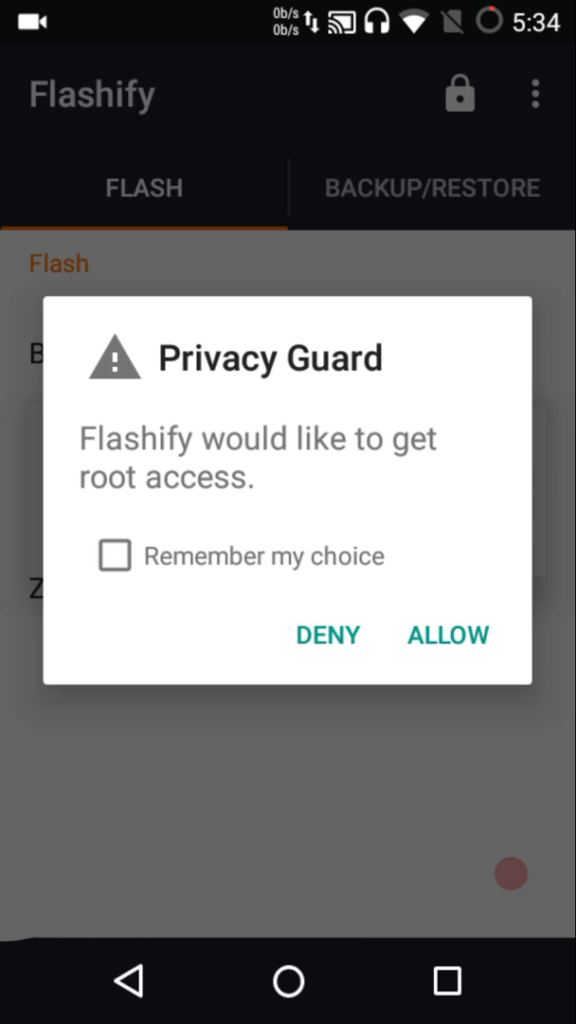
- Now backup your current kernel from backup/restore option.
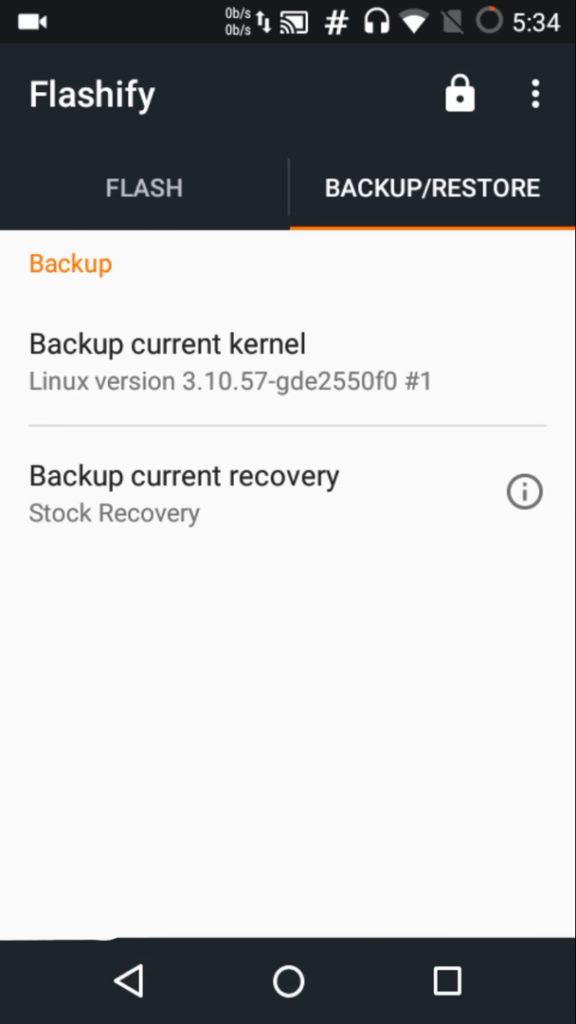
- Now again click on the flash tab and Select Boot image, Recovery Image or Zip file what do you want to flash.
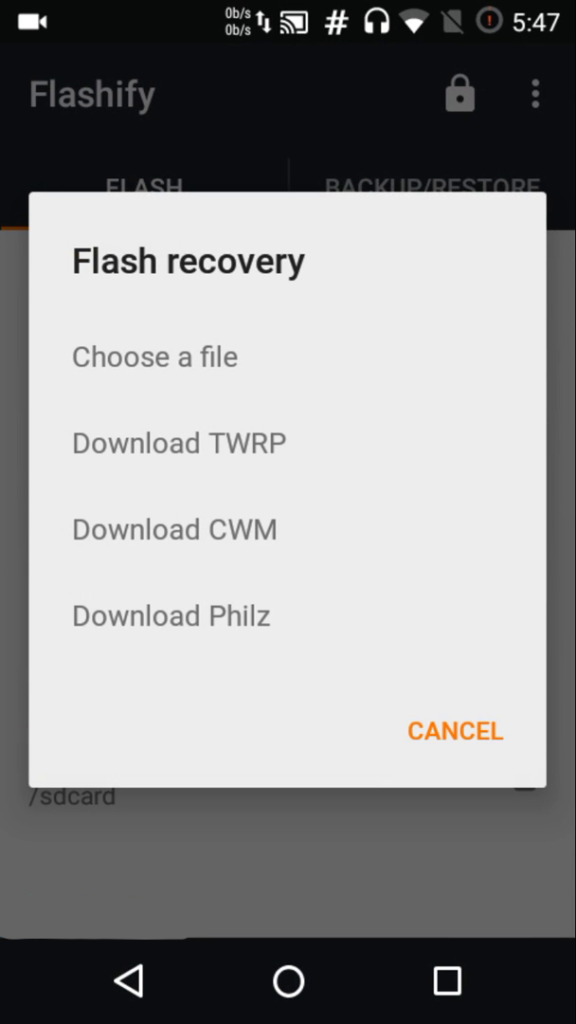
- Now select the recovery option then clicks on choose a file.
- Now select the recovery file form download folder or where you have download it.
- Then tap on yep then this app will flash TWRP image file on your android device.
- when you see Flash complete. that means you have successfully installed TWRP custom recovery on your android device.
Final Words:
This way you can flash or install TWRP on any android device. follow the above method and flash TWRP custom recovery on your android device without pc and with pc.